What It Means for You and How to Prepare
Time flies, doesn’t it? It feels like just yesterday that Windows 10 debuted, promising to be “the last version of Windows.” But like all good things, it’s reaching its end. Mark your calendars: October 14, 2025, is the date Windows 10 will no longer be supported by Microsoft.
Here’s a breakdown of what this means, why it matters, and how you can navigate this change without breaking a sweat.
What Does End of Support Really Mean?
Think of it like your favorite car hitting the end of its warranty. You can still drive it, but if something goes wrong, you’re on your own. After October 2025, Windows 10:
- Won’t get updates: No more security patches or bug fixes.
- Will become a target for cyberattacks: Outdated systems are prime territory for hackers. With no updates, even small vulnerabilities can spiral into big issues.
- Won’t have Microsoft’s safety net: If you run into problems, official tech support won’t be there to help you troubleshoot
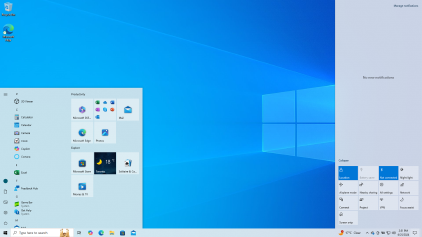
Why Is This Happening?
Windows 10 was launched in July 2015 and has enjoyed a solid 10-year run. Microsoft’s lifecycle policy ensures they can focus on newer technologies like Windows 11, designed to meet modern demands for speed, security, and functionality.
This move isn’t just about Microsoft—it’s also about the future. Upgrading ensures users are protected against evolving cyber threats and can take advantage of innovations that weren’t even imagined in 2015.
What Should You Do?
Here’s the good news: you have time to prepare. Here’s how to start:
Upgrade to Windows 11
If your device is relatively recent, there’s a good chance it’s eligible for a free upgrade. Windows 11 comes with enhanced security features, better performance, and a fresh design. Microsoft has even made the upgrade process relatively simple for eligible devices. If you’re unsure, check your device’s compatibility on the Microsoft website.Evaluate Your Hardware
Older devices might not meet Windows 11’s stricter system requirements, such as TPM 2.0 or Secure Boot. If your device doesn’t make the cut, it might be time to invest in a new one. While this can feel like a big expense, newer hardware is typically faster, more secure, and better suited for today’s digital landscape.Prepare for the Switch
- Back up your files: Always a good idea before major upgrades.
- Check compatibility: Some apps or peripherals might need updates to work seamlessly with Windows 11.
- Consider alternatives: If Windows 11 isn’t an option, explore other supported operating systems or long-term support versions like Windows 10 LTSC, which have different timelines for support

Why Does This Matter?
This isn’t just about upgrading for the sake of it. Unsupported systems are a serious risk. They can’t fend off new malware or ransomware, and compatibility with newer software will decline. Think of it as protecting your home—would you leave your doors unlocked?
For businesses, this is even more critical. Unsupported systems can lead to compliance issues, breaches, and downtime. Starting the planning process now ensures a smooth transition and keeps your team productive
A Farewell to Windows 10
Windows 10 has been a steadfast companion for nearly a decade, helping us through everything from mundane work tasks to massive global shifts like remote work. Saying goodbye is bittersweet, but the path forward is bright. Windows 11 brings a fresh start with new possibilities.
Start planning today. Whether it’s upgrading, replacing your hardware, or just learning more about what’s next, preparing now means you’ll be ready for the future. Change can be daunting, but it’s also an opportunity to embrace something better.
For more details, check out Microsoft’s official guidance.


